For decades, choosing an emoji has been constrained to what's available on your smartphone's keyboard. Every year brings new emoji—I like the “face with bags under eyes,” though that one is still rolling out. But there are times when the preinstalled options just aren't specific enough. Thankfully, Apple has a solution, and it's called Genmoji.
With the help of Apple Intelligence, you can generate custom emojis right from your keyboard using text prompts or even a person's photo from your Photos library. Below, I break down all the steps for creating your own Genmoji.
Check out our iOS 18 roundup for a full list of all the top features of Apple's latest operating system. Be sure to also look at our other Apple guides, including the Best iPhones, Best iPhone 16 Accessories, and Best iPads.
Enable Apple Intelligence
Before we start, you'll want to check if you have access to Apple Intelligence. It launched with iOS 18.1 and iPadOS 18.1, but Genmoji specifically launched in iOS 18.2. To check your software version, go to Settings > General > About. You're good to go if it says iOS 18.2 or newer. If you need to update, back up your device first.
If you still don't have access to Genmoji, make sure that Apple Intelligence is enabled (it should be by default). Go to Settings > Apple Intelligence & Siri and toggle on Apple Intelligence. It's worth noting that Apple Intelligence is only available on select iPhones—the iPhone 16 range, iPhone 15 Pro, and iPhone 15 Pro Max.
Enter Your Prompt Fine-Tune Your Genmoji
You can also tweak your original prompt to create new versions of your original Genmoji.
Delete a Genmoji
You can delete a Genmoji from your library if you no longer want it or want to create an updated version.
Just remember, Genmoji is still in beta, so it may not always work smoothly and may make errors.
Power up with unlimited access to WIRED. Get best-in-class reporting that's too important to ignore for just $2.50 $1 per month for 1 year. Includes unlimited digital access and exclusive subscriber-only content. Subscribe Today.
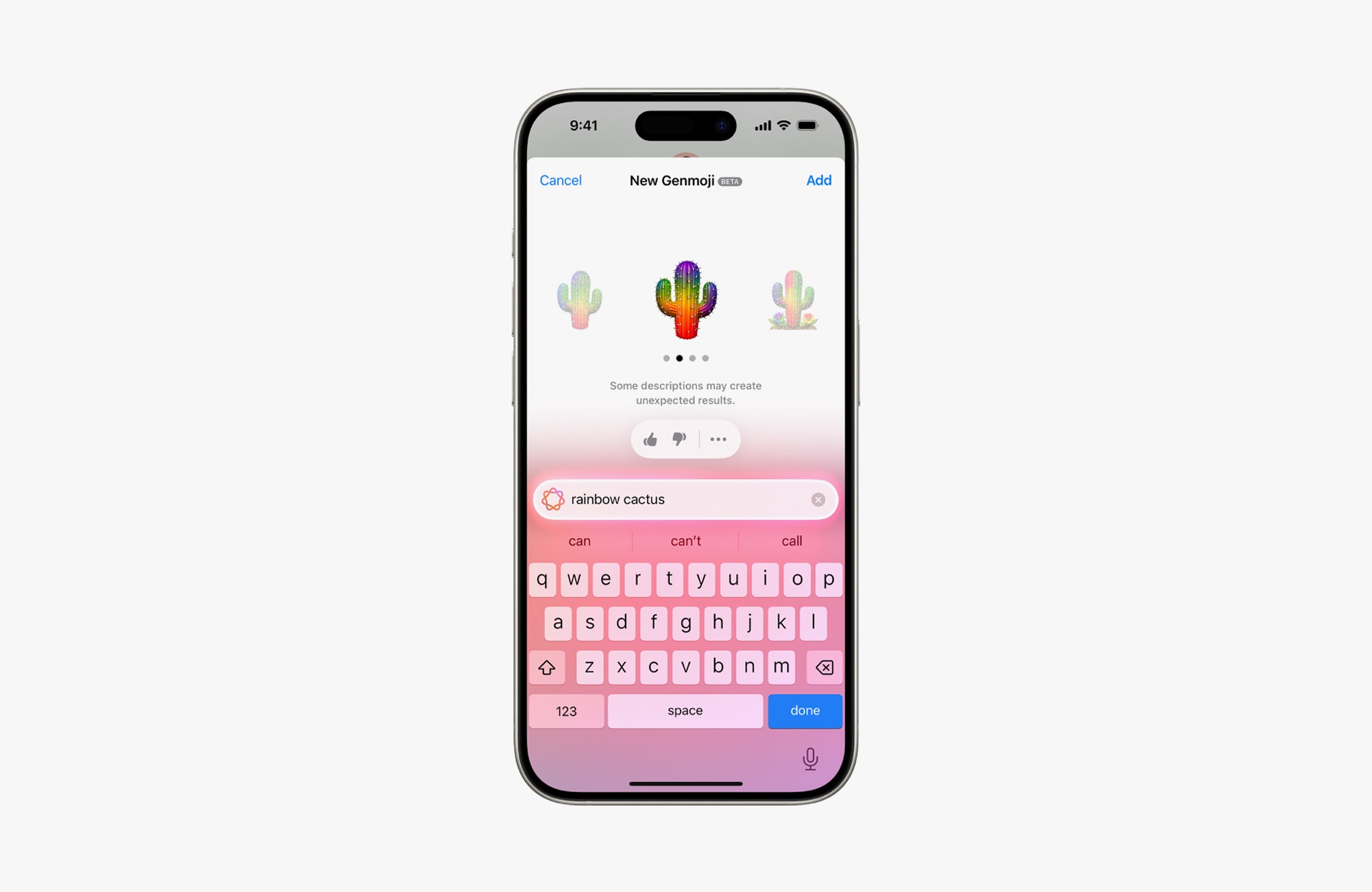




Comments
Leave a Comment